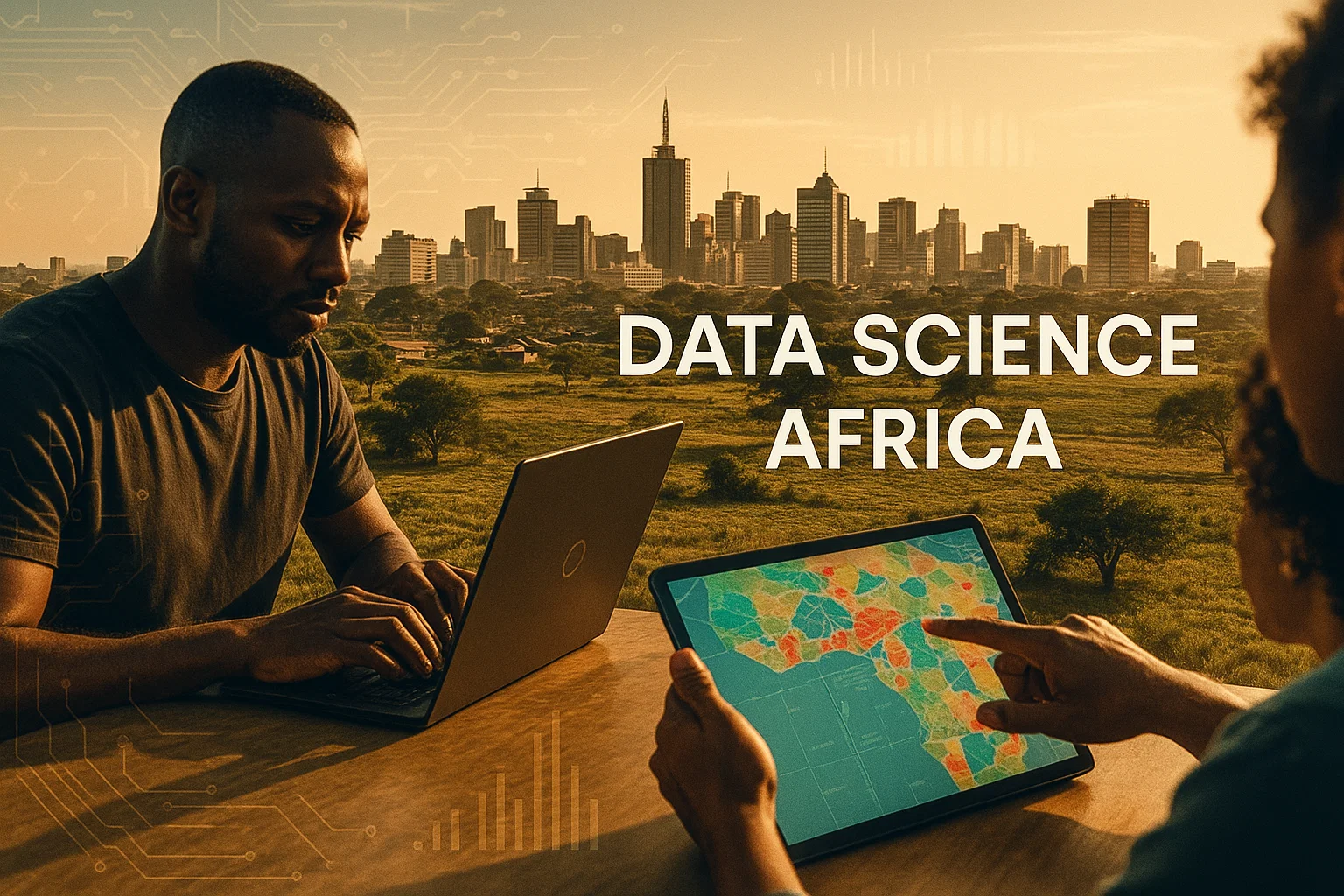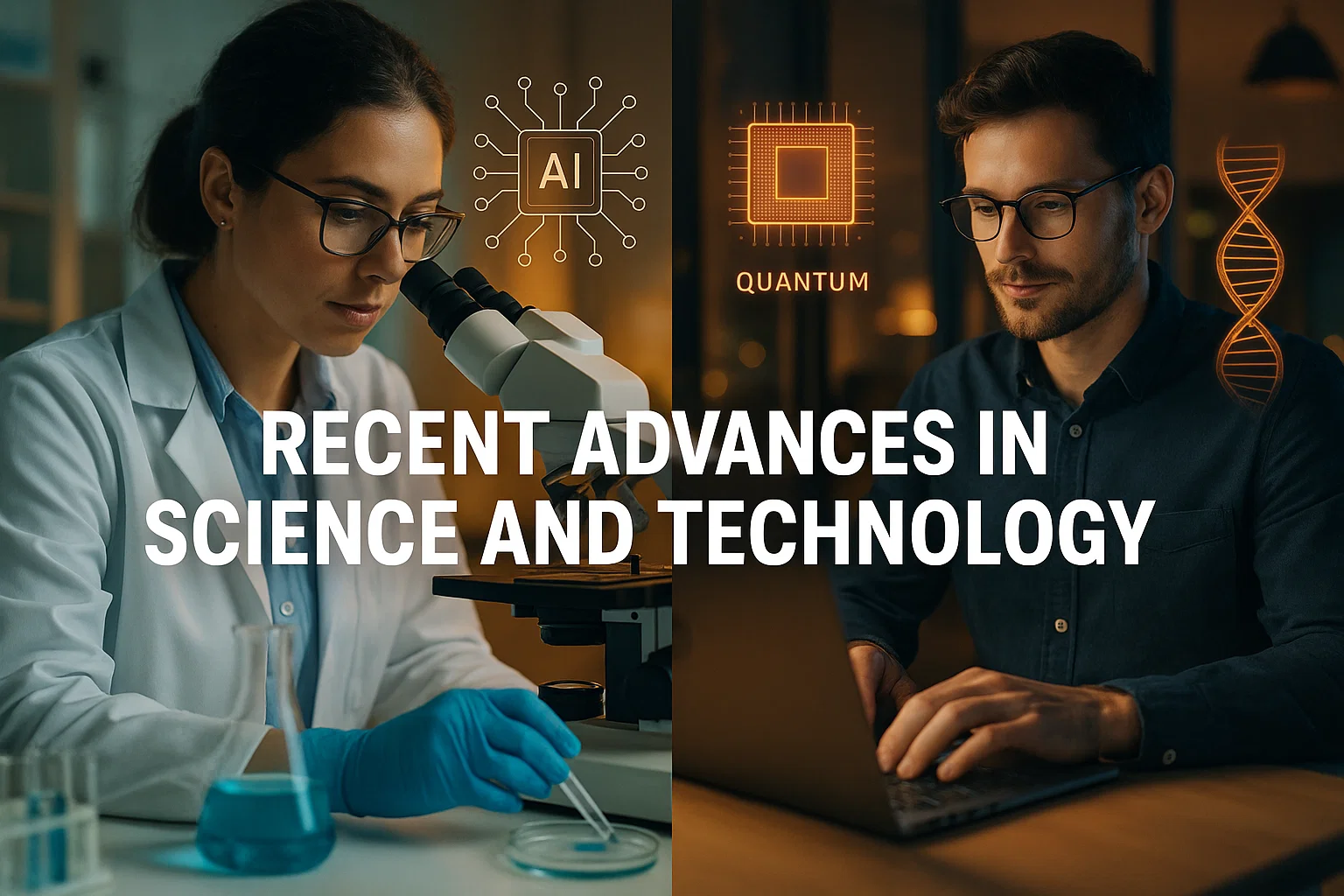Mac automation lets you remove repetitive clicks, trigger multi-step workflows, and save hours each week by combining Shortcuts, scripts, and scheduling, follow simple steps here to build, test, and deploy reliable automations.
Introduction
mac automation gives you the power to turn repetitive tasks into one-click or scheduled actions, and this post is informational with practical, step-by-step guidance you can apply today. You will learn what automation on Mac means, when to use Shortcuts, AppleScript, shell scripts, or third-party tools, and how to design safe, maintainable workflows. I’ll mention related entities like Shortcuts and Automator early so you can map tools to tasks. In my experience, starting with a single high-value task and automating it end-to-end builds momentum faster than trying to automate everything at once. This guide focuses on real examples, copy-pasteable code, best practices, and a quick compliance checklist so your automations are reliable and secure.
What mac automation is, and why it matters
mac automation refers to using built-in macOS capabilities and scripts to execute tasks without manual intervention. It covers Shortcuts, AppleScript, Automator actions, shell scripts, and third-party apps that orchestrate apps and system services.
Why it matters
Automating routine work saves time, reduces human error, and frees you to do higher-value tasks. Whether you are a freelancer, developer, or product manager, mac automation can speed file management, repetitive edits, data exports, and deployment tasks.
Components that enable automation
- Shortcuts, for visual, user-friendly workflows that run from the Dock or menu bar.
- AppleScript, for app-specific control when native scripting support exists.
- Shell scripting, to chain command-line tools.
- Third-party tools, like automation managers and GUI recorders, for complex interactions.
When to automate
Automate tasks that you repeat often, take more than a minute, or are error-prone. Always measure the time saved versus maintenance cost before investing.
How to build mac automation, step-by-step
Follow this practical workflow to create a resilient automation.
- Pick one task with clear ROI
- Choose something you do often, for example moving downloads to organized folders, resizing images, or generating daily reports.
- Map the exact steps
- Record every click, keystroke, and decision. This reveals input files, conditions, and edge cases.
- Choose the right tool
- Use Shortcuts for UI-friendly flows, AppleScript for app control, shell scripts for file ops, and Python/Node for data logic.
- Prototype locally
- Build a minimal script or shortcut, test on a sample set, and verify expected outputs.
- Add error handling and logging
- Make sure failures are visible. If a file is missing, log the error and notify you.
- Schedule or bind triggers
- Run via Automator, Calendar events, launchd, or a menu bar shortcut.
- Monitor and iterate
- Check logs, fix edge cases, and only then expand automation scope.
Example: automate download cleanup
Imagine you clear downloads every week. A Shortcuts flow or shell script can move PDFs to a folder and images to another.
Code example (Python) — move and organize downloads
# python
# Simple script to organize a Downloads folder, minimal error handling
import os
import shutil
DOWNLOADS = os.path.expanduser("~/Downloads")
TARGETS = {"pdf": "~/Documents/Sorted/PDFs", "jpg": "~/Pictures/Sorted/JPGs", "png": "~/Pictures/Sorted/PNGs"}
def ensure(path):
os.makedirs(os.path.expanduser(path), exist_ok=True)
def move_file(file):
ext = file.rsplit(".", 1)[-1].lower()
target = TARGETS.get(ext)
if target:
dst = os.path.join(os.path.expanduser(target), file)
shutil.move(os.path.join(DOWNLOADS, file), dst)
print("Moved", file)
def main():
try:
ensure(TARGETS["pdf"])
ensure(TARGETS["jpg"])
ensure(TARGETS["png"])
for f in os.listdir(DOWNLOADS):
move_file(f)
except Exception as e:
print("Error:", e)
if __name__ == "__main__":
main()
Explanation: This Python script organizes common file types from Downloads. Replace or extend TARGETS for your needs.
Code example (Node.js) — trigger AppleScript via osascript
// node
// Run a small AppleScript to tell Finder to open a folder, with basic error handling
const { exec } = require("child_process");
const script = `tell application "Finder" to open POSIX file "/Users/youruser/Documents"`;
exec(`osascript -e '${script.replace(/'/g, "'\\''")}'`, (err, stdout, stderr) => {
if (err) {
console.error("AppleScript failed", stderr || err.message);
return;
}
console.log("Success", stdout);
});
Explanation: Use Node to orchestrate system actions. Replace the path and script body to fit your automation.
Best practices, recommended tools, and quick tips
Use sensible habits and tools that scale with your needs.
Best practices
- Keep automations small and single-purpose.
- Add clear logging and notifications.
- Use version control for scripts.
- Test on sample data before production runs.
- Keep secrets out of scripts, use system keychain or environment variables.
Recommended tools, pros and cons, install tips
Shortcuts
Pros: user-friendly, integrates with macOS apps and services.
Cons: limited for complex data processing.
Tip: Start a shortcut from the menu bar for easy access.
AppleScript
Pros: deep app control when supported.
Cons: inconsistent app support and syntax quirks.
Tip: Use Script Editor to test blocks before embedding.
launchd (or cron replacement)
Pros: reliable scheduled runs with system integration.
Cons: learning curve for plist files.
Tip: Use a small launch agent to run scripts at login or on a schedule.
Tool selection guide
Start with Shortcuts for UI tasks, move to scripts for data transformation, and use schedulers for unattended runs. Combine tools when necessary.
Challenges, legal and ethical considerations, troubleshooting
Automation on a personal Mac is powerful, but watch for risks.
Common challenges
- App updates can break scripted UI interactions.
- Hard-coded paths and credentials create fragility.
- Notifications may be missed if logging is poor.
Troubleshooting checklist
- Reproduce failure manually, note differences.
- Confirm file permissions and path correctness.
- Add more logging, or sandbox runs with test data.
- Use versioned backups before destructive operations.
Compliance checklist and alternatives
- Avoid storing plain credentials: use the system keychain or environment variables.
- Limit data access: ensure scripts only read necessary folders.
- Document automations: record purpose and owner for each script.
If security or privacy is a concern, consider server-side automation, or delegate to an enterprise tool that enforces access controls.
Apple documents recommended automation tools and emphasizes using official APIs where possible to avoid fragile UI scripting. (Apple)
Clear documentation and tested processes are core to reliable automation and site quality, improving trust and maintainability. (Google)
Conclusion and call to action
mac automation helps you reclaim time by removing repetitive tasks, combining Shortcuts, scripts, and scheduled jobs into dependable workflows. Start small, log everything, and favor reproducible scripts over fragile UI hacks. Key takeaways: automate high-value tasks, add error handling and logs, keep secrets secure.
Welcome to Alamcer, a tech-focused platform created to share practical knowledge, free resources, and bot templates. Our goal is to make technology simple, accessible, and useful for everyone. We provide free knowledge articles and guides in technology, offer ready-to-use bot templates for automation and productivity, and deliver insights to help developers, freelancers, and businesses. For custom development or help building Mac automations, contact Alamcer and we’ll help you automate the work you hate.
External resources for deeper reading: Apple Shortcuts and automation documentation (official docs), Google developer and responsible automation guidance (Google guidelines), best practices for content and UX (Moz resources), SEO and research tools for discoverability (SEMrush insights).
Bold takeaways:
Automate the most repetitive tasks first., Log, test, and version your scripts., Use secure storage for secrets.
FAQs
mac automation
mac automation refers to using Shortcuts, scripts, and tools on macOS to run repeatable tasks automatically, improving productivity and reducing manual work.
What is the best way to start automating on a Mac?
Start with Shortcuts for simple flows, map the steps you do manually, then prototype a script for any heavy lifting. Test on sample data before scheduling.
Can I run Python scripts as part of Mac automation?
Yes, Python is commonly used for file ops or data tasks, and you can call Python from Shortcuts, launchd, or shell wrappers to integrate with mac automation.
How do I schedule automations to run automatically?
Use launchd agents, Calendar alarms that run scripts, or third-party schedulers. For user-level tasks, a launch agent is reliable and silent.
Is AppleScript still useful for automation?
AppleScript is useful when apps expose scriptable interfaces, but for many tasks combine AppleScript with shell or Python for more robust logic.
How do I handle credentials and secrets securely?
Store credentials in the macOS Keychain, or use environment variables managed by secure vaults. Never hard-code secrets in scripts.
What are common pitfalls to avoid?
Avoid fragile UI automation, hard-coded paths, and skipping logs. Always plan for app updates and unexpected conditions.
Which apps are best for advanced GUI automation?
For advanced GUI interaction, consider tools that record UI flows with robust selectors, but prefer APIs and scripting when available to reduce fragility.
How do I test an automation safely?
Run automations on copies of your data first, add dry-run modes, and include verbose logging to inspect results before enabling destructive actions.
When should I consult a professional about automation?
Consult a professional when automations handle sensitive data, require enterprise integration, or need security and compliance reviews.
Compliance & disclaimer
This article is educational and not legal advice. Follow platform Terms of Service and relevant privacy laws when handling personal data. For legal or security-critical guidance, consult a qualified professional.