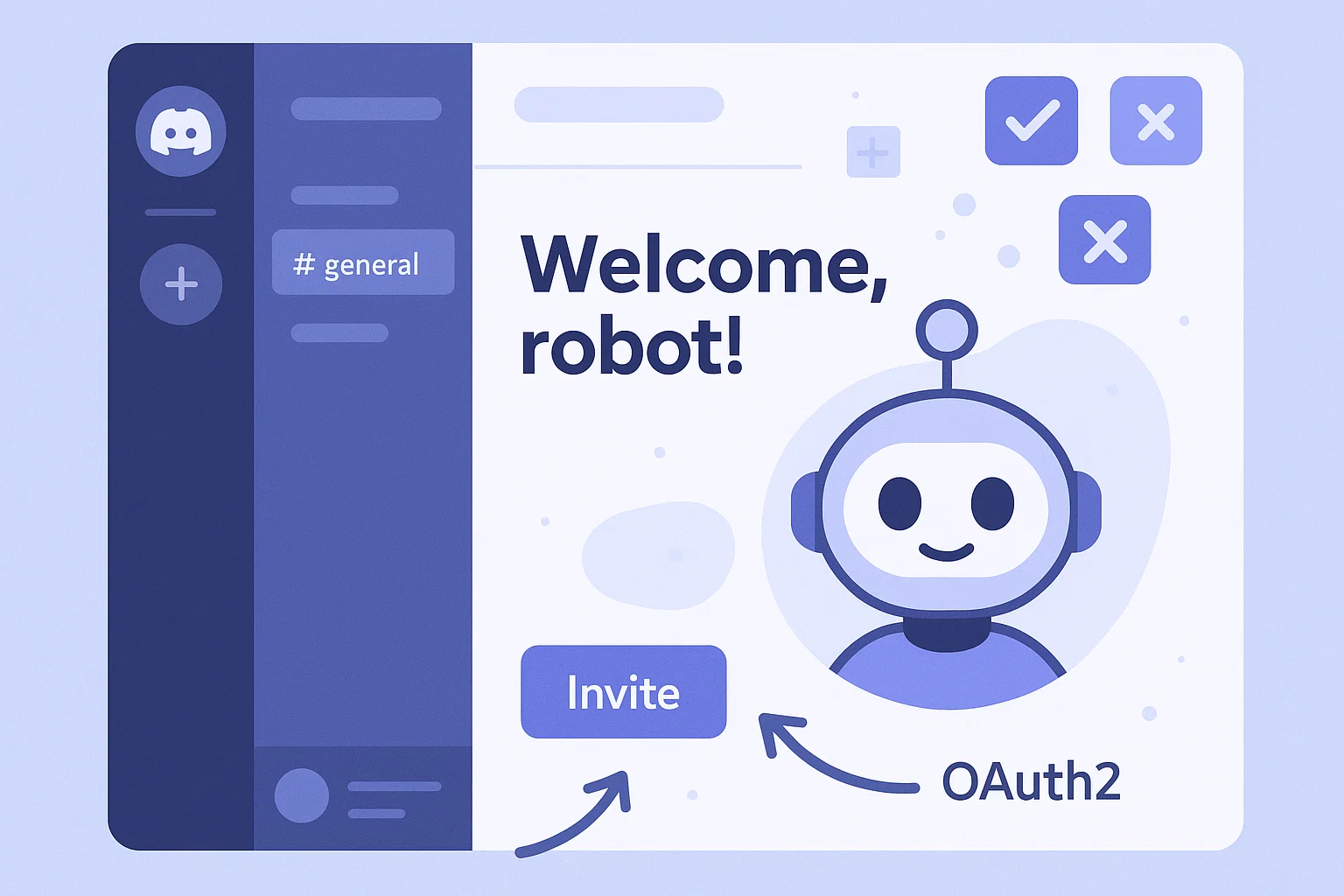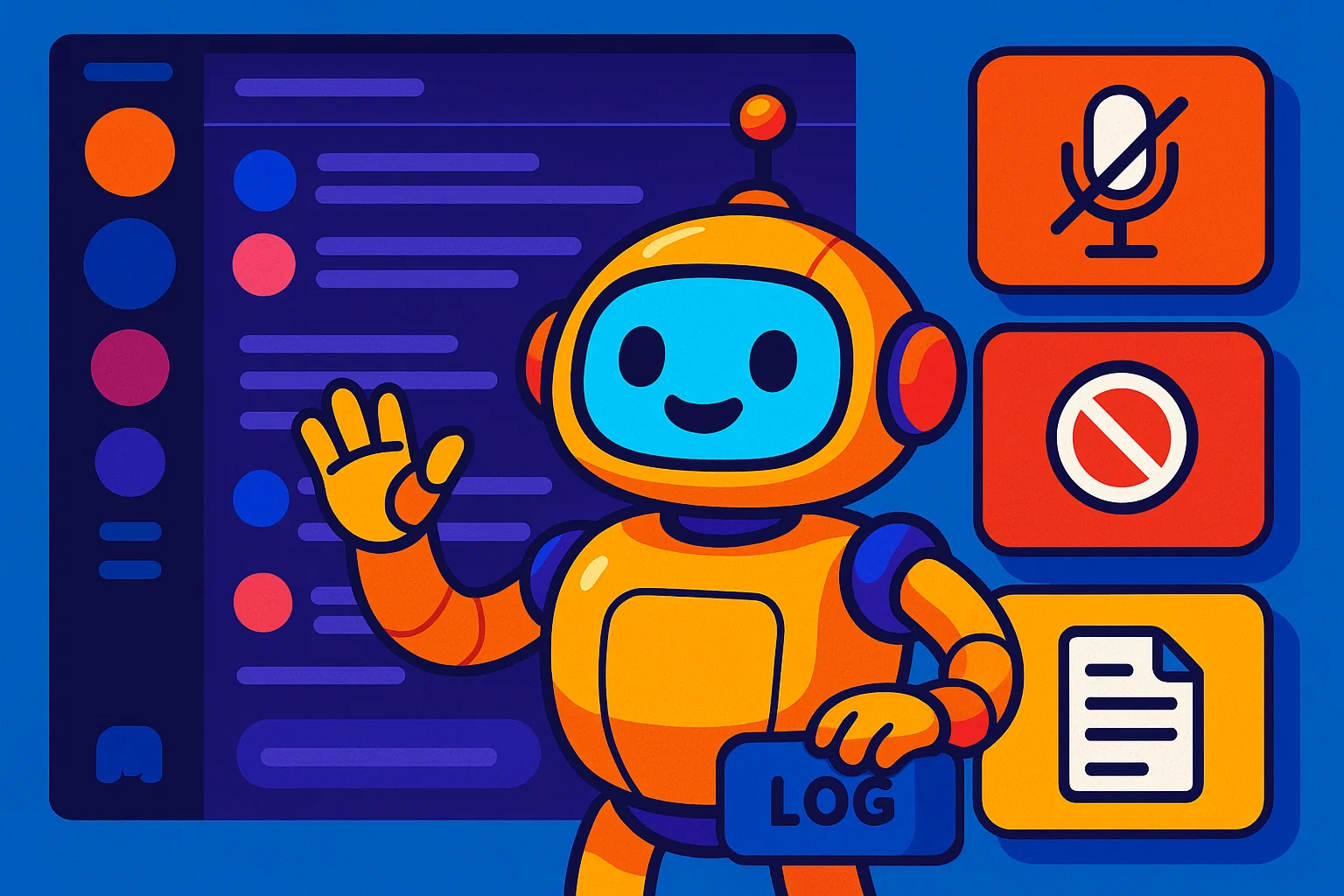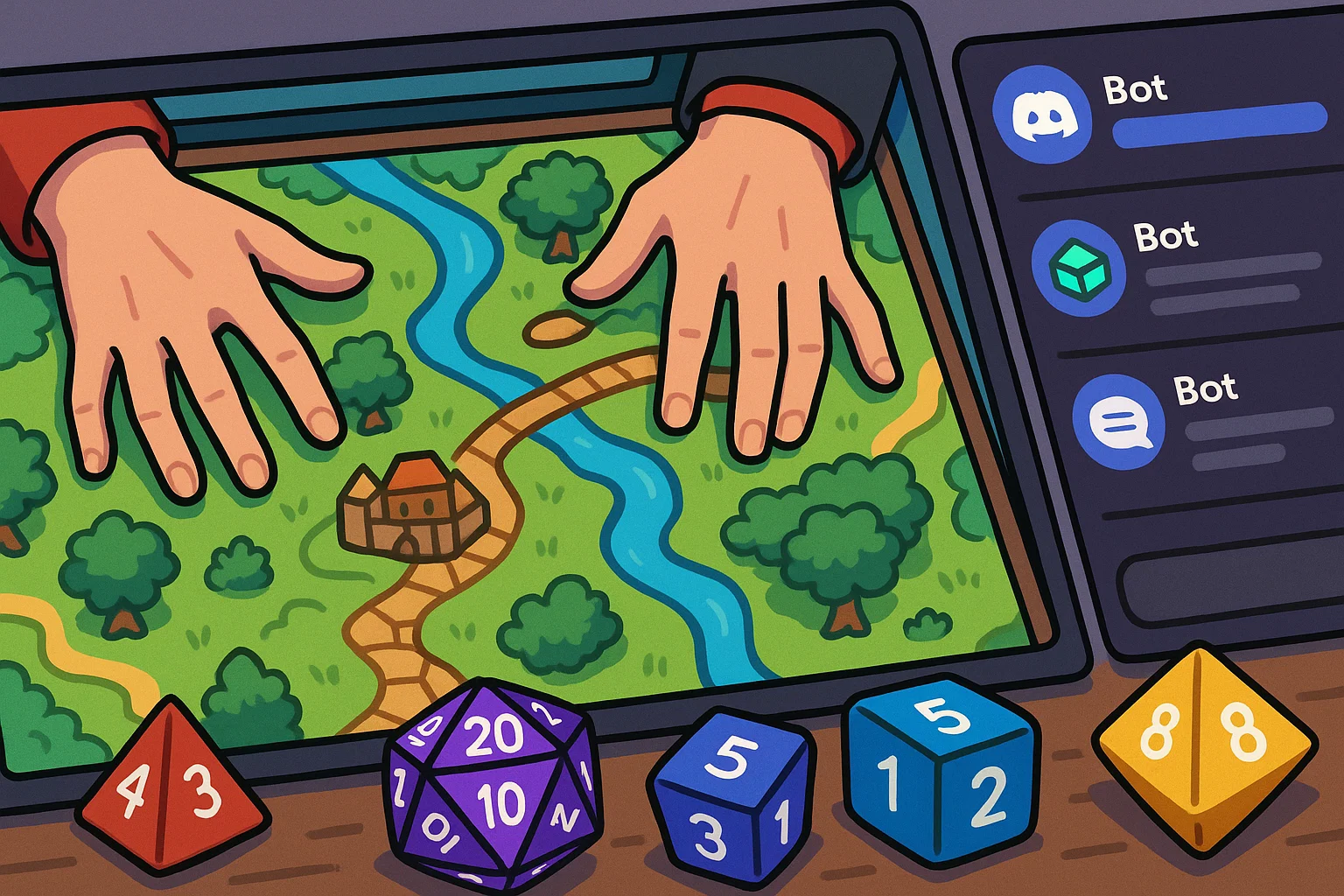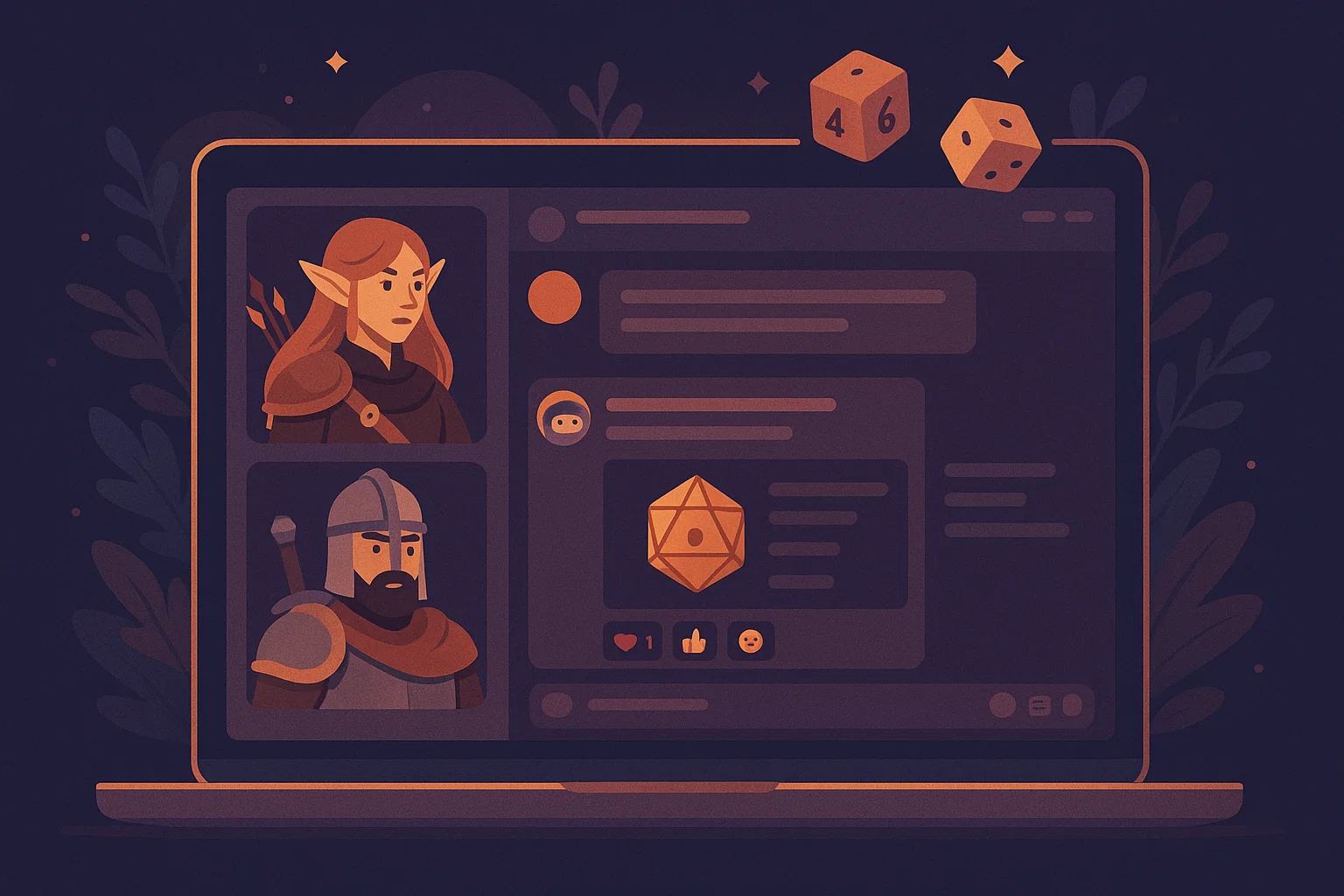Invite discord bots, is the phrase you type when you want to add features, moderation, music, or automation to your server. Your intent is usually a mix of transactional and informational: you want practical steps to find and add a bot, plus tips to pick the right permissions and manage risk. In my experience helping communities, successful bot invites start with clear goals, safe permissions, and a simple testing process. This guide walks you from definition to step-by-step invites, includes code snippets for generating invite links, recommends trusted tools, and explains the legal and safety trade-offs so you can move confidently.
What “Invite Discord Bots” Means, and Why It Matters
Definition and core concept
To invite Discord bots means to grant a bot account the right to join one of your Discord servers, using an OAuth2 invite link with the proper scopes and permissions. Bots expand server capability, handling moderation, music playback, logging, games, automations, and slash-commands.
Origins and context
Bots began as simple helpers that posted notifications. Over time, platform improvements added richer APIs, slash commands, permissions, and application commands, making bots a core part of community management. Today, inviting a bot is both a technical action and a trust decision.
Why this matters to you
If you run a server, the right bots can free up hours of moderation work, create onboarding flows, and improve engagement. Invite the wrong bot, or give excessive permissions, and you risk server compromise, data leakage, or spam. Understanding invite links, permission integers, and intents keeps your server safe and functional.
How to Invite Discord Bots: Step-by-Step Guide
Below are practical steps to find, evaluate, and invite a bot, plus two code examples to create invite links programmatically.
Quick checklist before you invite
- Define what you want the bot to do.
- Verify the bot’s reputation and support server.
- Check the required permissions, and only grant what’s needed.
- Test on a small server or test channel first.
1. Find the right bot
Use curated directories or developer sites to find bots. Look for active support, clear documentation, and recent updates. Read reviews and join the bot’s support server to ask questions.
2. Understand the invite link
A bot invite link is a URL that authorizes the bot to join your server. Basic format:
https://discord.com/oauth2/authorize?client_id=CLIENT_ID&scope=bot%20applications.commands&permissions=PERMISSIONS
Replace CLIENT_ID and PERMISSIONS with the bot’s client ID and a decimal permission number.
3. Calculate permissions safely
Only grant the permissions the bot needs. For example, a welcome bot rarely needs Manage Roles or Administrator.
4. Invite the bot
Use the invite link, choose a server where you have Manage Server permission, and authorize.
5. Test and configure
Move the bot to a test channel first, verify behavior, and check logs. Adjust roles and permissions as needed.
Programmatic invite link generation, Python example
# python: generate a bot invite link safely
# usage: replace CLIENT_ID and PERMISSIONS
client_id = "YOUR_CLIENT_ID"
# minimal permissions example: Send Messages (2048) + Embed Links (16384) = 18432
permissions = 18432
invite_url = f"https://discord.com/oauth2/authorize?client_id={client_id}&scope=bot%20applications.commands&permissions={permissions}"
print("Invite URL:", invite_url)
Explanation: compute a permission integer by summing permission bit values, never use Administrator unless absolutely necessary.
Node.js example: produce invite link and show permission details
// node: show how to create an invite link and explain permissions
const CLIENT_ID = process.env.CLIENT_ID || "YOUR_CLIENT_ID";
const PERMISSIONS = 18432; // example: send messages + embed links
const inviteUrl = `https://discord.com/oauth2/authorize?client_id=${CLIENT_ID}&scope=bot%20applications.commands&permissions=${PERMISSIONS}`;
console.log("Invite URL:", inviteUrl);
Tip: Many libraries expose helpers to convert permission bits into readable names, use those during review.
Best Practices, Tools, and Pros & Cons
Best practices
- Least privilege: grant only needed permissions, avoid Administrator.
- Use role separation: create a bot role with limited scope, then assign channels.
- Test in a sandbox: invite to a staging server before production.
- Keep backups: document configuration and rollback steps.
- Use two-person review for critical bots that manage roles or messages.
Recommended tools
- Official Discord Developer Portal for OAuth and application settings.
- Directories like top bot lists for discovery, with caution.
- Monitoring tools, logging bots, and Sentry-style error trackers for self-hosted bots.
- Permission calculators and bitset viewers to verify permission integers.
Pros and cons of inviting bots
Pros
- Automates moderation and engagement.
- Adds interactive features and analytics.
- Reduces manual workload.
Cons
- Risk of excessive permissions or malicious behavior.
- Third-party bots can be discontinued or changed.
- Self-hosted bots require maintenance and uptime planning.
Challenges, Legal & Ethical Considerations, Troubleshooting
Common challenges
- Permission mistakes, like granting Manage Roles to a bot you don’t fully trust.
- Bot downtime when relying on third-party hosting.
- Conflicting bot commands if multiple bots use similar prefixes, mitigate with slash-commands and clear configuration.
Legal and ethical checklist
- Respect user privacy, do not store more personal data than necessary.
- If a bot collects or logs member data, disclose it and offer deletion methods.
- Follow platform rules and avoid unauthorized access, always use public APIs and official OAuth flows.
- For legal concerns such as data subject requests or takedowns, consult counsel.
Paraphrased guidance from platform best practices stresses using official OAuth flows and least privilege, to reduce abuse risk, and to document bot behavior for transparency, as recommended by platform developer docs. (see Discord Developer documentation)
Search quality frameworks emphasize authoritativeness, and recommend disclosing intent and credentials when offering tools that interact with user data, to build trust and meet E-E-A-T expectations. (paraphrase of search quality guidance)
Troubleshooting tips
- If the invite link returns an error, check that you have Manage Server permission.
- If a bot is unresponsive, verify role position, channel overrides, and API status.
- For permission errors, recalculate permission integers or use a visual calculator.
FAQs
What is invite discord bots?
Inviting Discord bots means using an OAuth2 invite URL to add a bot account to your server, granting it specific scopes and permissions so it can operate within your community.
How do I invite discord bots to my server?
Find a bot, copy its invite link or generate one via the OAuth2 URL using the bot’s client ID, choose the server where you have Manage Server permission, and authorize only the permissions required.
Are invite links safe to use?
Invite links are safe if the bot is reputable. Verify the developer, read the permissions requested, and prefer bots with active support and transparent code or documentation.
What permissions should I avoid when I invite discord bots?
Avoid Administrator unless necessary. Be careful with Manage Roles, Manage Channels, and Manage Server, these grant broad power and potential for abuse.
Can I make my own invite link for a custom bot?
Yes, construct the OAuth2 URL with your bot’s client ID, required permissions, and scope. Use the developer portal to confirm redirect URIs for web flows.
What happens if a bot is compromised after I invite it?
Remove the bot immediately, change any tokens or webhooks it used, review logs, and investigate the breach. Consider informing members if personal data may have been exposed.
How can I test a bot before inviting it to a live server?
Create a separate test server, invite the bot there, run typical commands, and inspect logs. Use this to validate behavior and necessary permissions.
Should I self-host bots or use third-party bots?
Self-hosting gives control, transparency, and auditability, but requires maintenance. Third-party bots are convenient, but vet them carefully and prefer open-source or widely used projects.
Conclusion and Call to Action
Invite Discord bots with purpose, and you’ll transform your server experience. Start by defining what you want, pick trusted bots, apply least privilege, and test in a sandbox. In my experience, small, measured steps and clear role separation prevent most problems. If you want, try generating an invite URL for a test bot now, or I can help produce a permission integer calculator script tailored to your needs. Share how your test went, subscribe for more guides, and keep your community safe and lively.