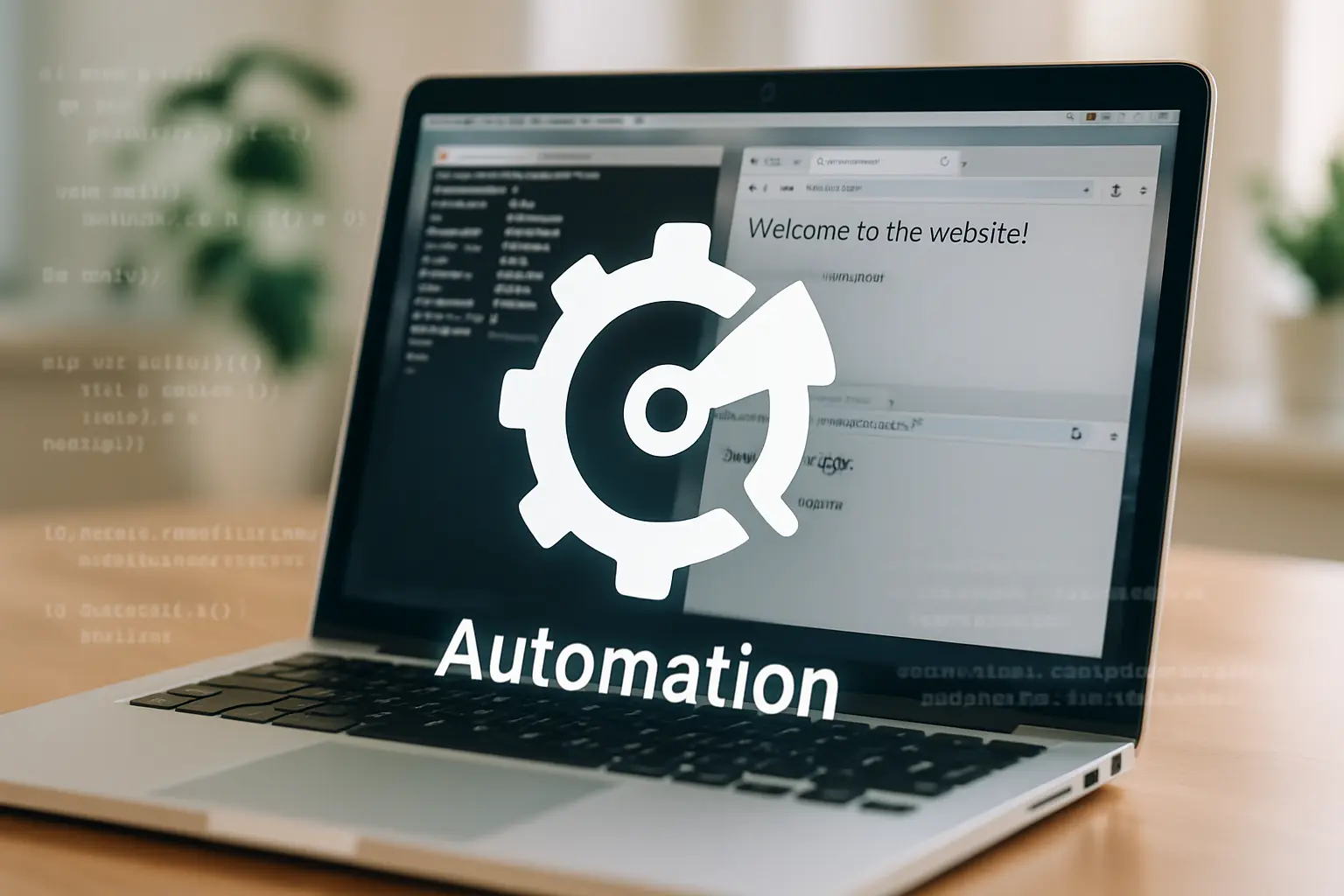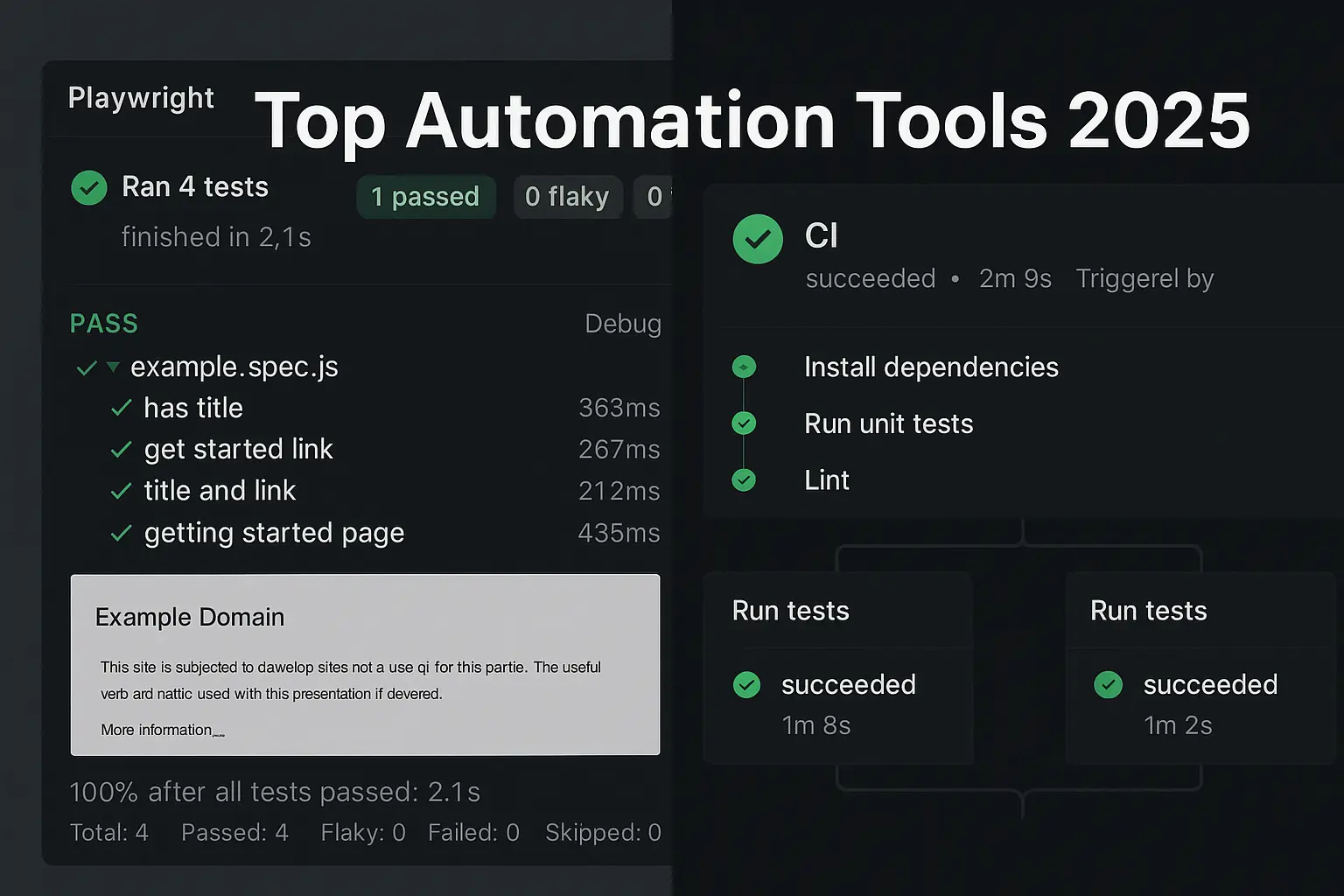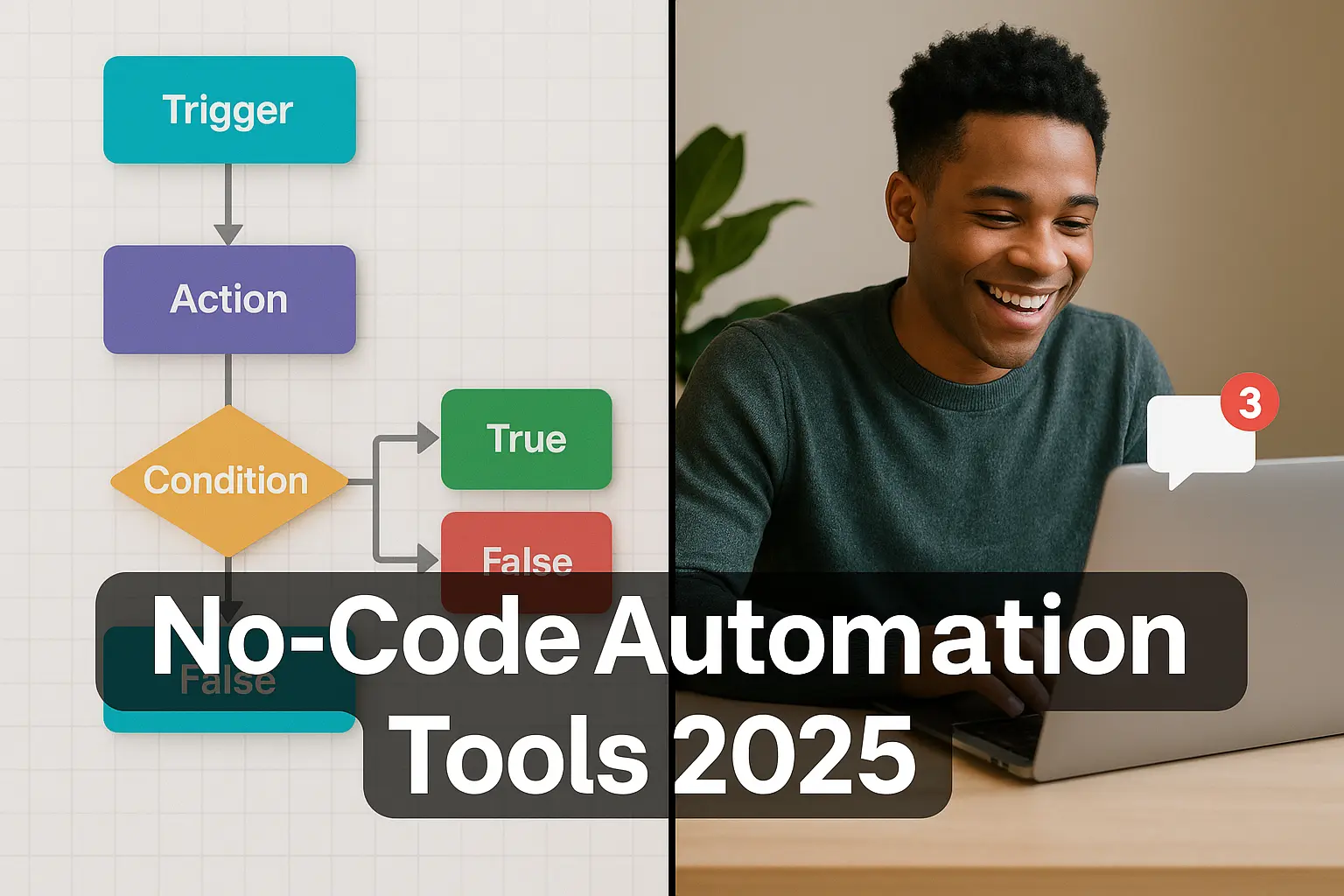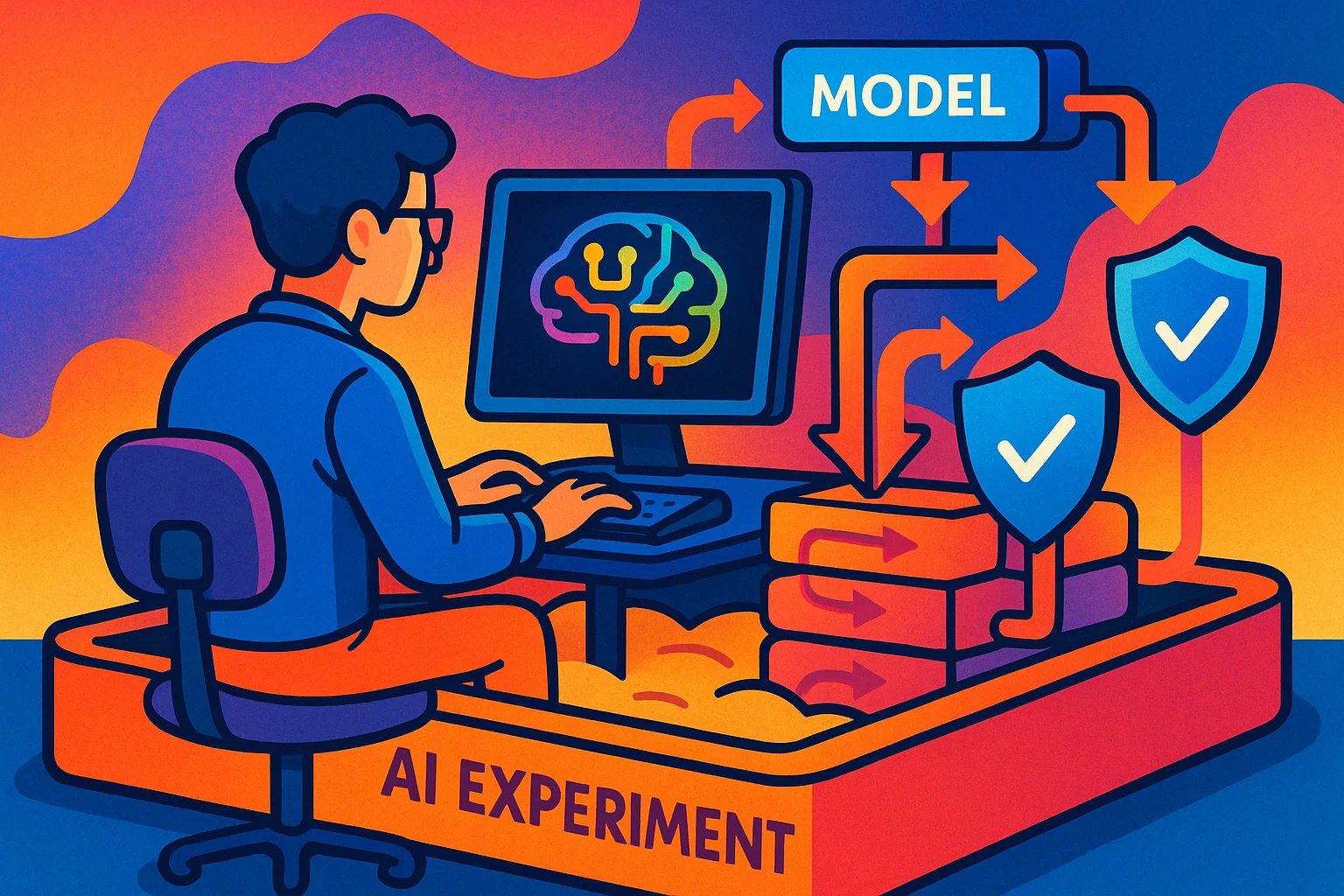Introduction
Python is the duct tape of the tech world — flexible, forgiving, and somehow always the right tool when you need to glue things together. If you want to stop doing repetitive tasks and start building workflows that actually free up time, Python automation tools are where you begin.
In this guide I’ll walk you through practical automation tools with Python, how to pick the right one, real-world examples, and a few quick scripts you can copy-paste and tweak. No fluff. Just the stuff that helps you ship less busywork and more value.
Why automate? (Short answer)
Automation saves time, reduces human error, and scales repeatable tasks. Whether you're a solo dev, a product manager, or the only person in the office who knows how reports get made — automation makes your life easier. You’ll free up hours, reduce mistakes, and build a more reliable process.
“If you can describe it in steps, you can automate it.” — paraphrased common wisdom
The landscape — popular automation tools with Python
Python has a big ecosystem. Here’s a quick tour of the tools you'll actually use — not the shiny toys that look cool on Hacker News.
Built-in and standard library tools
The standard library covers a lot:
subprocess— run shell commands from Python; great for calling CLI tools.csv,json— read and write data easily.pathlib— modern, clear file path handling.sched,threading,concurrent.futures— scheduling and parallel work; useful for small-scale jobs.
These are lightweight and perfect for throwing together utilities that don’t need external dependencies.
Task automation and scripting libraries
click/argparse— build friendly command-line programs. Click gives a nicer CLI UX; argparse is built-in.schedule— human-friendly scheduler for small scripts.APScheduler— when you need cron-like flexibility within Python.invoke/fabric— run tasks locally or remotely, great for deployments or automation across servers.
Web automation and scraping
requests— the bread-and-butter HTTP client.BeautifulSoup— parse and extract structured data from HTML.Selenium— automates browsers to interact with sites that rely on JS.Playwright— newer, faster, and often more reliable than Selenium; supports multiple browsers and headless operation.
Use requests + BeautifulSoup when pages are static or APIs exist. Use Playwright/Selenium only when you must interact with JS-heavy pages.
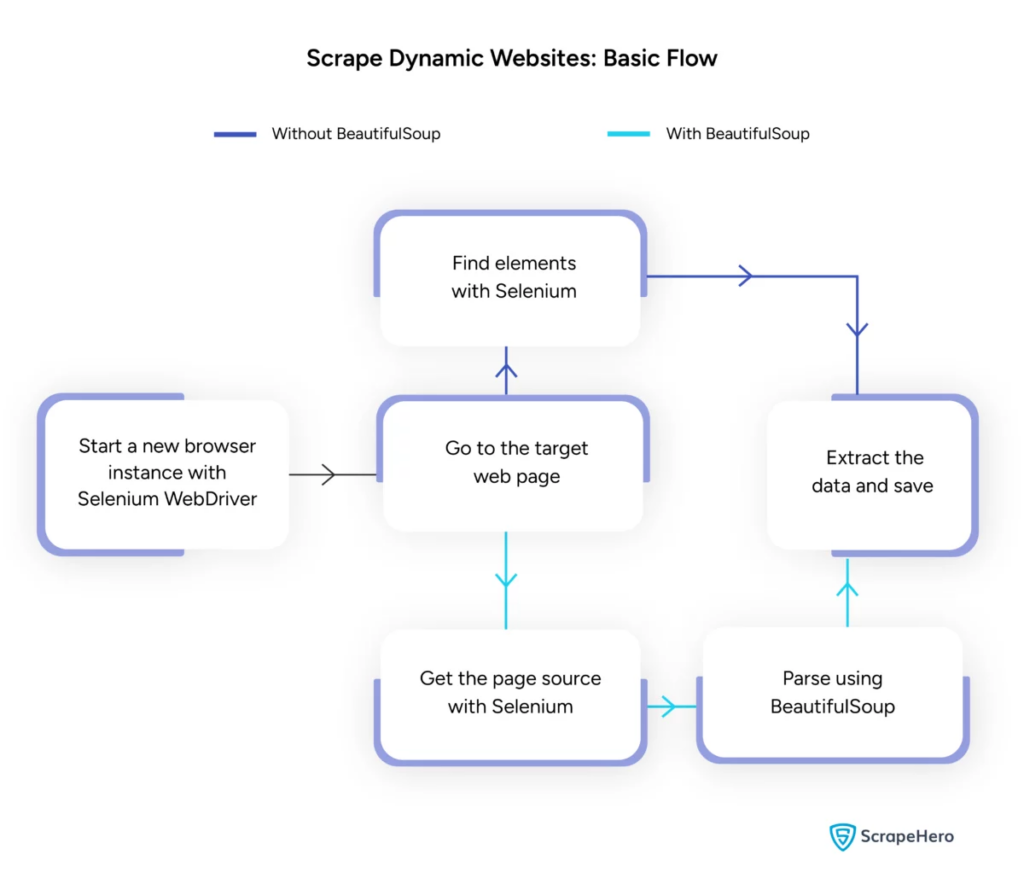
GUI automation
pyautogui— simulate mouse and keyboard; take screenshots.pynput— lower-level device control; good for more advanced control.pywinauto— Windows automation for GUI applications.
GUI automation is brittle — use it only when there’s no API and the app can’t be scripted otherwise.
API & integration tools
requests+requests-oauthlib— talk to APIs and handle authentication.slack-sdk— post alerts or messages to Slack from scripts.smtplib,yagmail— send emails.google-api-python-client— work with Google services.
How to pick the right automation tool
Not every task needs Selenium or a full-blown scheduler. Ask yourself:
- Is this a one-off or recurring task?
- Is it web-based, desktop GUI, or API-driven?
- Will it run on a server or my laptop?
- How fragile is the target (site, app, file paths)?
Practical decision rules
- If it's purely API-driven: use
requests+ cron/schedule. - If you need to interact with a dynamic web page: use Playwright or Selenium.
- If it’s GUI-only (no API): use
pyautoguior AutoHotkey (AHK) viasubprocess. - If tasks must run reliably in production: favor headless, API-based approaches over brittle GUI automation.
- When in doubt, start with the simplest approach and iterate.
“Automate the logic, not the clicks.” — rule of thumb to avoid brittle scripts
Real-world examples (with mini scripts)
Here are a few mini-projects to get your hands dirty. Copy-paste, run, and tweak. Each mini-project includes a short explanation.
1) Auto-download daily reports (API + schedule)
A script that hits an API, saves a CSV, and emails it. Good for dashboards or finance reports.
import requests, csv, os
from datetime import datetime
import yagmail
API_URL = "https://api.example.com/reports/today"
OUTPUT_DIR = "reports"
os.makedirs(OUTPUT_DIR, exist_ok=True)
OUTPUT = os.path.join(OUTPUT_DIR, f"report-{datetime.now().date()}.csv")
resp = requests.get(API_URL, headers={"Authorization":"Bearer " + os.getenv("REPORTS_TOKEN")})
resp.raise_for_status()
data = resp.json()
with open(OUTPUT, "w", newline="") as f:
writer = csv.writer(f)
writer.writerow(data.get('columns', []))
for row in data.get('rows', []):
writer.writerow(row)
yag = yagmail.SMTP(os.getenv("EMAIL_USER"))
yag.send(os.getenv("REPORT_TO"), "Daily Report", contents="Attached", attachments=OUTPUT)
2) Web form automation (Playwright recommended)
Playwright is robust for modern sites. This example fills a form and waits for a confirmation:
from playwright.sync_api import sync_playwright
with sync_playwright() as p:
browser = p.chromium.launch(headless=True)
page = browser.new_page()
page.goto("https://example.com/form")
page.fill("input[name='name']", "Your Name")
page.fill("input[name='email']", "you@example.com")
page.click("button[type=submit]")
page.wait_for_selector(".success")
browser.close()
3) GUI automation for legacy apps (pyautogui)
If you must control a desktop app, keep delays and screenshots to make scripts less fragile.
import pyautogui, time
time.sleep(3)
pyautogui.click(100, 200)
pyautogui.typewrite("Automated entry", interval=0.05)
pyautogui.press("enter")
pyautogui.screenshot("shot.png")
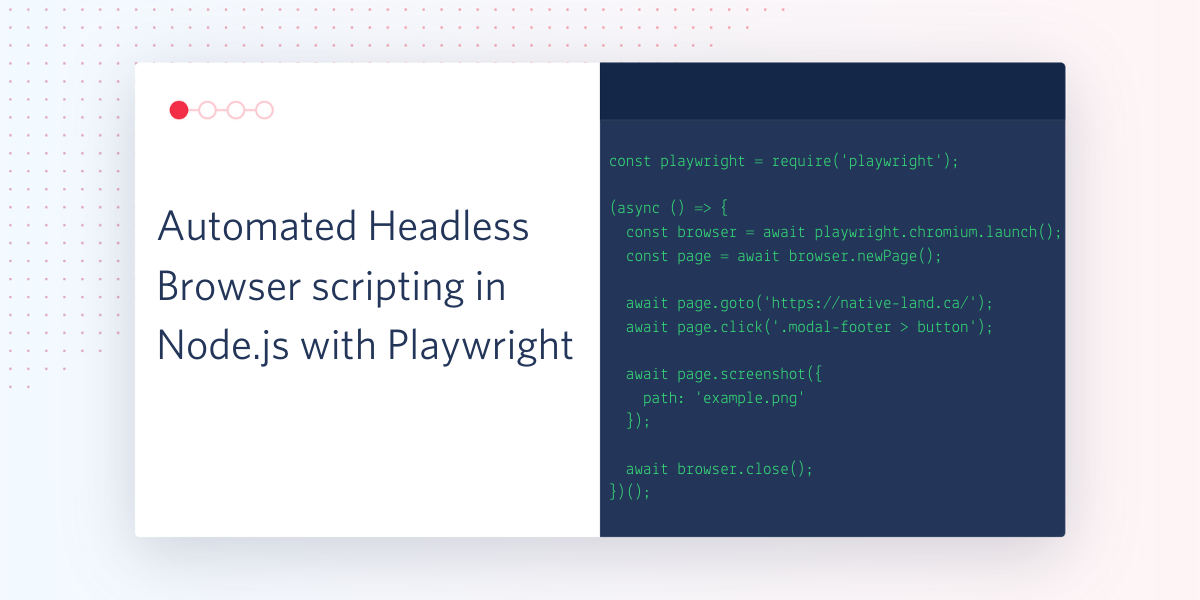
Deploying and scheduling your automations
A script that works on your laptop may fail in production. Here’s how to deploy properly.
Containers and environment
- Wrap scripts in Docker for consistent runtime.
- Use environment variables for secrets and config.
- Pin dependency versions with a
requirements.txtorpyproject.toml.
Scheduling options
cron(Linux) — simple and reliable.systemdtimers — more control over service lifecycle.- Work queues — Celery or RQ for higher throughput.
- Orchestration platforms — Airflow or Prefect for complex DAGs.
Monitoring and alerting
- Use logging (
structlogor standardlogging). - Send failures to Slack or email.
- Add retry metrics and success/failure dashboards (Prometheus + Grafana or a simple log-based dashboard).
Security and maintenance
Automation scripts often touch sensitive data. Treat them like production apps.
Secrets management
- Use environment variables or a secrets manager (Vault, AWS Secrets Manager).
- Rotate tokens regularly.
Access controls
- Least privilege for API tokens.
- Audit who can edit or run scripts (use source control + CI).
Maintenance rituals
- Schedule weekly health checks.
- Run automated tests after dependency updates.
- Document behavior and failure modes so the next person (or future you) doesn't panic.
“A broken automation is worse than no automation — if it fails silently, you trust a liar.” — practical warning
Scaling and orchestration tools
When your automations grow up, use orchestration.
Task queues
Celery— battle-tested for distributed tasks.RQ— simpler Redis-backed queue for smaller teams.
Workflow orchestrators
Airflow— great for scheduled ETL and complex dependencies.Prefect/Dagster— modern alternatives with easier local dev.
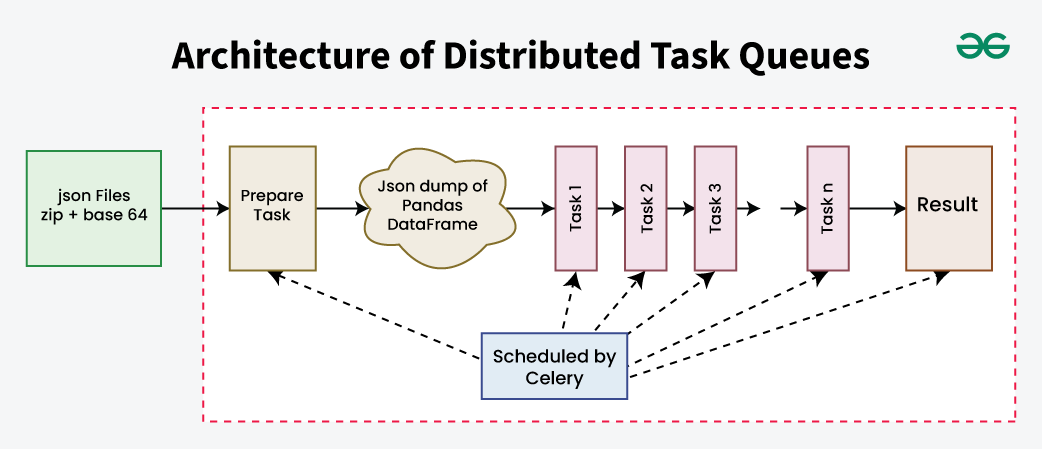
Examples of business use-cases
- Marketing: auto-publish content, pull analytics, update dashboards.
- Sales: enrich leads with API calls and push to CRM.
- Operations: monitor uptime, rotate credentials, reconcile invoices.
- HR: auto-onboard new hires (create accounts, send welcome emails).
Tools ecosystem cheat-sheet
Quick reference table:
- Quick scripts:
pathlib,requests,csv,json - Web scraping:
BeautifulSoup,requests,Playwright - Browser automation:
Selenium,Playwright - GUI:
pyautogui,pynput - Scheduling:
cron,schedule,APScheduler - Orchestration:
Airflow,Prefect,Dagster - Messaging/alerts:
slack-sdk,yagmail
Common pitfalls and how to avoid them
- Hardcoded paths and tokens — use env vars.
- Ignoring edge cases — assume things will fail.
- Choosing GUI automation when an API exists — APIs are more stable.
- Not monitoring — set up alerts for failures.
- Over-automation — automate the repeatable, not the one-offs.
Quick starter checklist (10 minutes to automation)
- Choose the simplest tool that does the job.
- Write a script that runs once manually.
- Add logging and retries.
- Move secrets to env vars.
- Put it on a schedule (cron or
schedule). - Add a notification for failures.
- Document how to run it.
- Add to source control and CI.
- Run a dry-run in staging.
- Celebrate — and then check it weekly.
Next steps — learn by doing
Want a fast path? Pick a boring, repeatable task you hate, then:
- Spend 30 minutes breaking it into steps.
- Pick the smallest tool that covers those steps.
- Automate the first iteration and run it manually.
- Add logging and schedule it.
Handy pip installs
pip install requests beautifulsoup4 playwright pyautogui yagmail schedule
# For Playwright, follow the post-install to install browsers:
playwright install
Final mini case study
At one company I worked with, automating a daily report cut a 2-hour manual process to 5 minutes of runtime and zero human steps. That added up to ~40 hours saved per month — time that went back into analysis, not copying-and-pasting.
Closing thoughts
Automation with Python is one of the best investments you can make. It’s low-friction, surprisingly powerful, and once set up, pays dividends every week.
If you take anything away: start small, favor stable APIs, and automate predictable, repeatable work. Your future self will thank you — and probably buy you coffee.