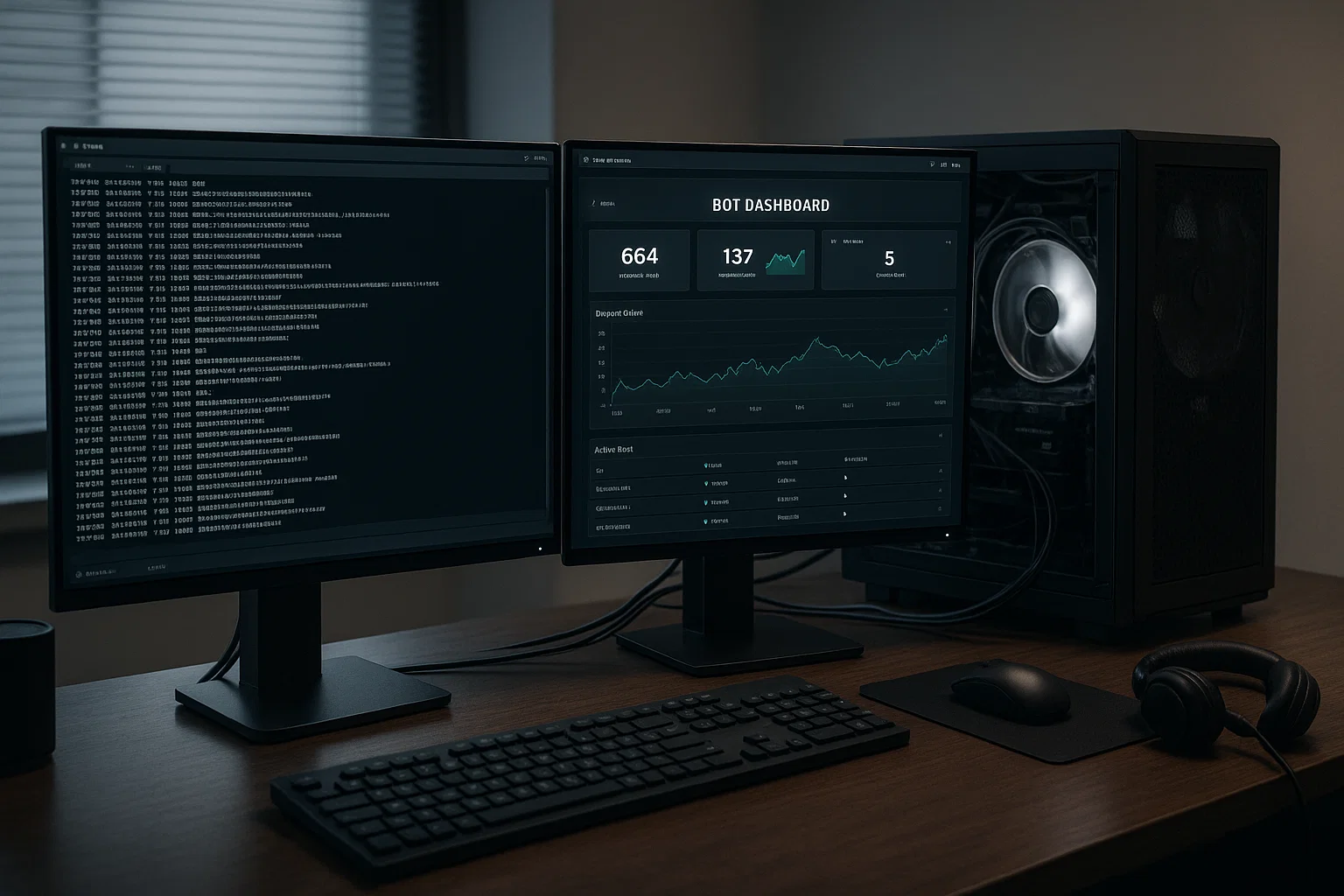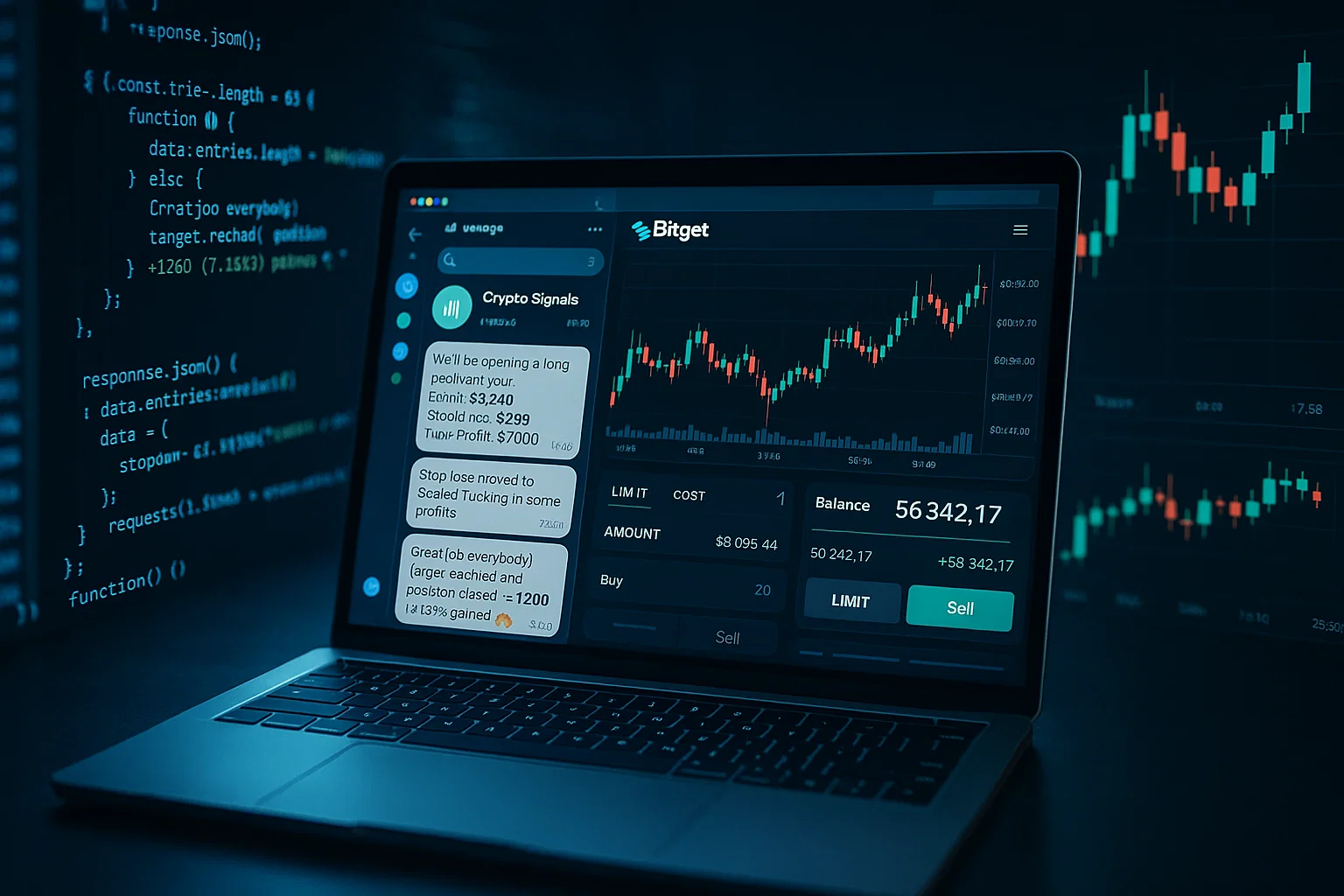Computer setup and repair basics help you keep bots online, reduce downtime, and speed recovery. This guide gives practical desktop configs, monitoring code, step-by-step repair tips, and a short case study so you can run reliable Telegram Bots with less stress and fewer interruptions.
Introduction
Computer setup and repair are essential when you run bots locally or on a dedicated desktop. This article is informational: concise hardware recommendations, desktop setup essentials, repair workflows, and a monitoring code sample. You will also find practical troubleshooting, a case study on a downtime fix, and tool suggestions to help you keep services stable.
Essential Computer Specs for Bots
Why specs matter
A well-chosen computer reduces crashes and keeps bots responsive. Prioritize a CPU with good single-thread performance for network handling, stable RAM for multi-service stacks, and NVMe storage for fast logs and restarts.
Core components at a glance
- CPU: modern multi-core with strong single-thread speed.
- RAM: 16GB for development, 32GB for heavier multi-service setups.
- Storage: NVMe for OS, secondary SSD for backups.
- Network: prefer wired Gigabit Ethernet.
- Power: quality PSU and a UPS for brief outages.
In my experience, small hardware tweaks can dramatically reduce interruptions. For example, swapping a SATA SSD for NVMe often halves restart times. Consider RAID-1 or daily image backups for critical data to speed recovery after a drive failure.
Desktop Setup Basics
Physical setup and airflow
Keep the tower clear of obstructions and ensure intake vents get fresh air. Route cables cleanly and place monitoring sensors where they read actual component temperatures.
Network configuration
Give your host a static local IP, set port forwarding carefully, and use TLS or SSH tunnels for external access. Use firewall rules to restrict access to known services.
Backups and snapshots
Automate incremental backups for configs and key data so you can redeploy quickly. For containers, export images and keep volume snapshots to restore services faster.
Common Repair Issues
Symptoms and quick checks
Slow boot and frequent freezes often indicate disk or memory problems. High CPU temps suggest cooling issues. Network drops point to cables, NICs, or ISP problems. For intermittent issues, set up short-term high-frequency log capture to catch bursts and check firmware or BIOS updates for vendor patches.
Diagnose hardware vs software
Check for kernel or system errors to suspect hardware. Look at stack traces and app logs to pinpoint software faults. Run SMART checks and memtests early.
Case study: fixing overheating downtime
A bot kept disconnecting with rapid restarts. Logs showed CPU throttling. Steps taken:
- Measured temps with lm-sensors and compared load to thermal behavior.
- Reproduced the fault using a CPU stress test.
- Replaced a failing fan, cleaned dust, and re-applied thermal paste.
- After the repair, stability returned and a monthly cleaning cadence was introduced.
DIY Repair Tips
Safety and preparation
Unplug power, ground yourself, and keep small parts organized. If handling sensitive drives, clone them before repairs and follow certified data destruction if disposing of media.
Tools and spares to keep
Screwdriver set, thermal paste, spare fans, compressed air, external USB drive for diagnostics, and spare SATA cables.
Common fixes
Address disk, thermal, and network issues with targeted checks, cloning and restore, fan cleaning, and cable swaps.
Code: Bot monitoring script (Python)
# Monitor local bot health and restart service on failure
import requests
import subprocess
import time
import logging
HEALTH_URL = "http://127.0.0.1:8000/health"
CHECK_INTERVAL = 30 # seconds
logging.basicConfig(level=logging.INFO)
def check_health():
try:
r = requests.get(HEALTH_URL, timeout=5)
return r.status_code == 200
except Exception as e:
logging.warning("Health check failed: %s", e)
return False
def restart_service():
subprocess.run(["systemctl", "restart", "my-bot.service"])
if __name__ == "__main__":
while True:
if not check_health():
logging.info("Unhealthy, restarting bot")
restart_service()
time.sleep(CHECK_INTERVAL)
This monitor pings an HTTP health endpoint, logs failures, and restarts a systemd service. Add alerting and integrate with a monitoring stack for production.
Step-by-step Guide: Setup, Monitor, Recover
- Choose a host: desktop, mini PC, or colocated machine depending on uptime needs.
- Install and harden OS: add a non-root user, enable SSH keys, disable password logins, and lock down services.
- Containerize the bot and set up logging, monitoring, and backups. Test restore and restart behavior.
- Deploy a monitor script and an alert channel (email, Slack, or pager).
- Schedule snapshots and periodic restore tests so you are confident backups work.
- Maintain a concise runbook for common failures and who to contact.
Best Practices and Tool Recommendations
Monitoring stack advice
Begin with uptime checks and basic resource metrics: CPU, memory, and disk. Add log rotation and central log collection as you scale.
Three recommended tools
- Docker
- Pros: Portable containers, wide ecosystem.
- Cons: Networking has a learning curve.
- Install tip: Follow the Docker official docs and run the provided install script.
- Prometheus + Grafana
- Pros: Robust metrics and visualization for time series.
- Cons: Requires storage and configuration.
- Install tip: Use Docker Compose to bring Prometheus and Grafana up quickly.
- PM2 (for Node.js bots)
- Pros: Simple process management and auto-restart.
- Cons: Designed for Node environments.
- Install tip: Install globally with
npm install -g pm2and usepm2 startupto enable on boot.
Automate restarts and backups early, and keep alerts simple so they are actionable.
Challenges, Legal and Ethical Considerations, Troubleshooting
Operational risks
Expect hardware failure and ISP outages. Plan for redundancy and document a clear runbook for incident response.
Compliance checklist
- Mask or avoid storing unnecessary user data in logs.
- Encrypt backups if they contain user data.
- Rotate credentials and tokens regularly.
- Keep software updated and follow vendor advisories.
Troubleshooting checklist
Reproduce the issue, gather logs and system diagnostics, apply fixes, then monitor and document outcomes.
Further reading
- Google performance guidelines
- Moz on system maintenance
- Docker official docs
Quotes & sources
Monitoring and recovery plans shorten repair time and limit downtime. (Google)
Regular maintenance and backups are fundamental to system resilience. (Moz)
When to Seek Professional Help
For data recovery or warranty replacements, use certified centers. If a repair requires motherboard replacement, sensitive data recovery, or solder-level fixes, hire a professional. Managed hosting can be cheaper than repeat repairs for busy teams; Alamcer provides hosted monitoring and managed options if you prefer to avoid hardware chores.
Accessibility and compliance
Use clear headings, alt text for images, and readable color contrasts. This article is educational and not legal advice. Follow your service terms and consult a privacy professional for GDPR or CCPA obligations.
Conclusion + CTA
A solid computer setup, routine maintenance, and simple monitoring scripts will cut most downtime and speed recovery. If you want to avoid hardware headaches, contact Alamcer for hosted bot solutions and managed monitoring.
Welcome to Alamcer, a tech-focused platform created to share practical knowledge, free resources, and ready-to-use bot templates. Our goal is to make technology simple and useful for developers, freelancers, and businesses. We offer free articles and guides, automation templates, and custom bot and website development on request.
FAQs
What is computer?
A computer is an electronic system that runs software and services. In this guide, computer means the desktop or host machine running your bot, its operating system, storage, RAM, and networking. Think of it as the physical foundation for your bot, where hardware choices and maintenance directly affect uptime, performance, and recovery speed. Proper setup and monitoring of the computer reduce time spent troubleshooting and increase reliability.
How do I monitor bot uptime?
Monitor uptime by exposing a simple health endpoint that returns status, and run a lightweight monitor to ping that endpoint regularly. For small setups, a Python script plus email or Slack alerts works well. For larger deployments, use Prometheus for metrics and alerting and Grafana for dashboards. Always add alert thresholds for latency, error rates, and resource exhaustion so you know when to act quickly.
What if my disk fails?
If a disk fails, stop using it to avoid further damage, clone the disk if data recovery is needed, and consult recovery tools or professionals for important data. Restore operation from the most recent backup to a new drive, verify integrity, and replace the failed unit. Implement proactive measures like RAID mirrors or daily image backups to reduce the impact of a single drive failure in the future.
Can I fix hardware issues myself?
You can perform basic repairs like cleaning dust, replacing fans, swapping RAM, or installing a new drive if you follow safety steps and have basic tools. Always ground yourself, unplug power, and document connections before removing parts. For complex tasks such as motherboard replacement, chip-level work, or mission-critical data recovery, hire a professional to avoid further damage or data loss.
How often should I test backups?
Test backups regularly; for active services test restores at least monthly and after any major system changes. For high-change systems, consider weekly restore tests or automated validation. Backup integrity checks ensure you can recover in a crisis. Document the restore steps so another team member can run them, and log each test to prove backups are operational and trustworthy.
Are laptops okay for hosting?
Laptops can host development bots or low-traffic services temporarily, but they are not ideal for long-term hosting due to thermal throttling, limited upgradability, and battery wear. For production, prefer desktops, small servers, or colocation that offer better cooling, easier hardware replacement, and more reliable network and power options. Use a dedicated machine for production workloads.
Is TLS required for bot endpoints?
Yes, TLS (HTTPS) protects tokens and personal data transmitted to and from your bot. Use TLS for any public-facing endpoints and consider mutual TLS or token authentication for internal services. Automate certificate management with Let's Encrypt or a managed certificate provider so renewals do not cause sudden outages. Test certificate chains from external networks.
How do I reduce thermal issues?
Improve case airflow by adding intake and exhaust fans, clean dust regularly, and use high-quality thermal paste on the CPU. Ensure cables do not block airflow and consider a larger case with better ventilation. Monitor temperatures with tools like lm-sensors or hwmon. If thermal throttling persists, upgrade the cooler or consider undervolting the CPU to reduce heat while keeping reliability.