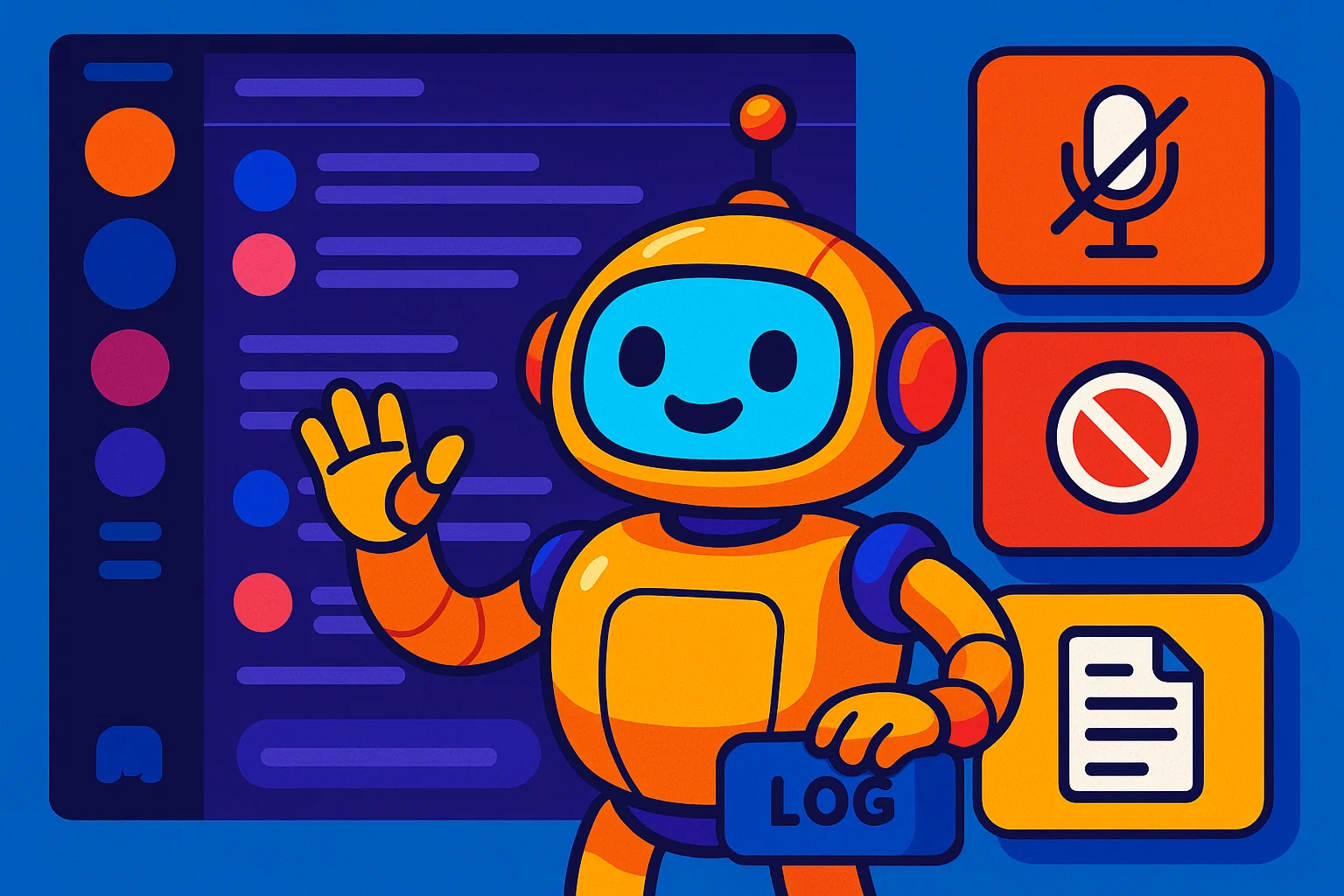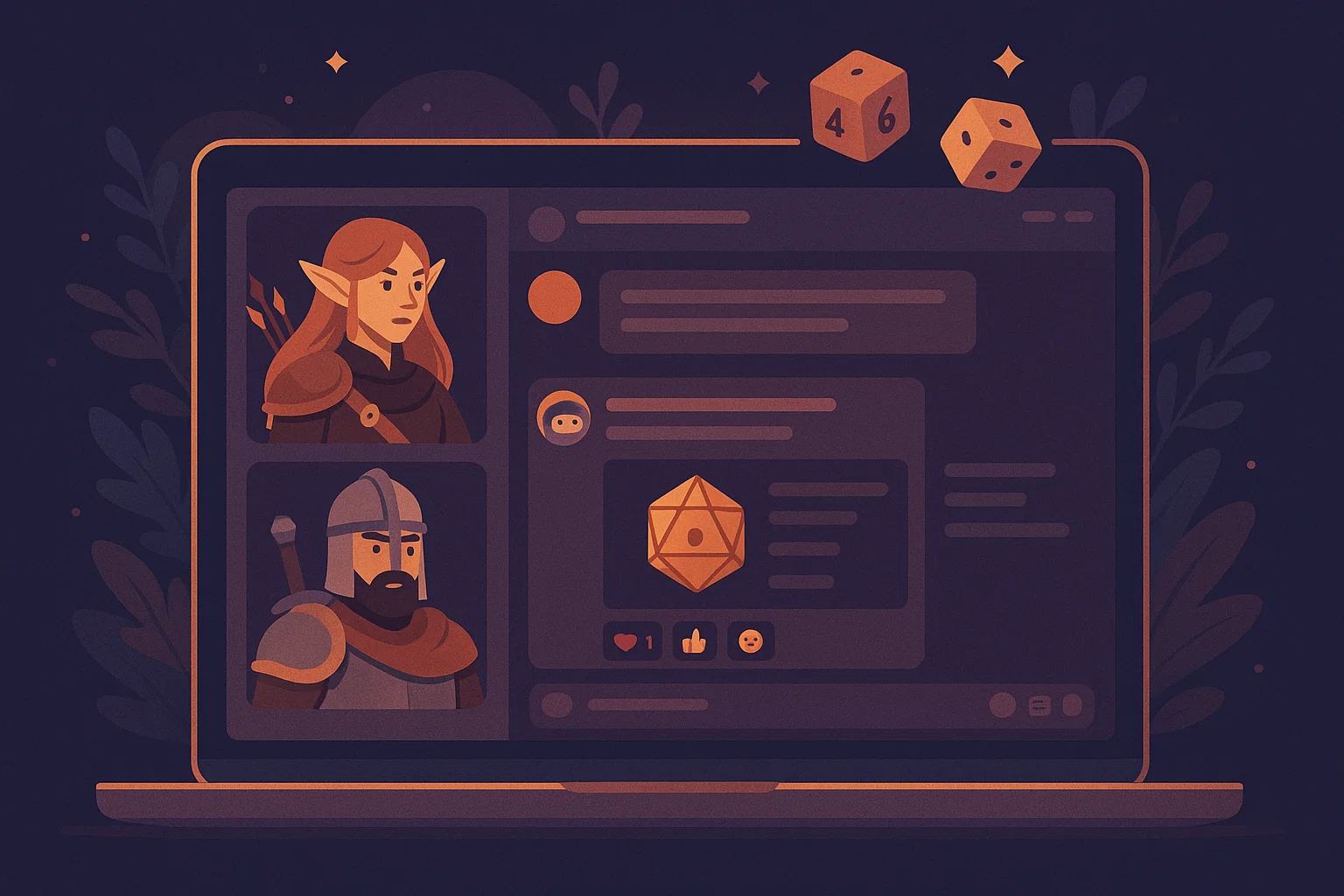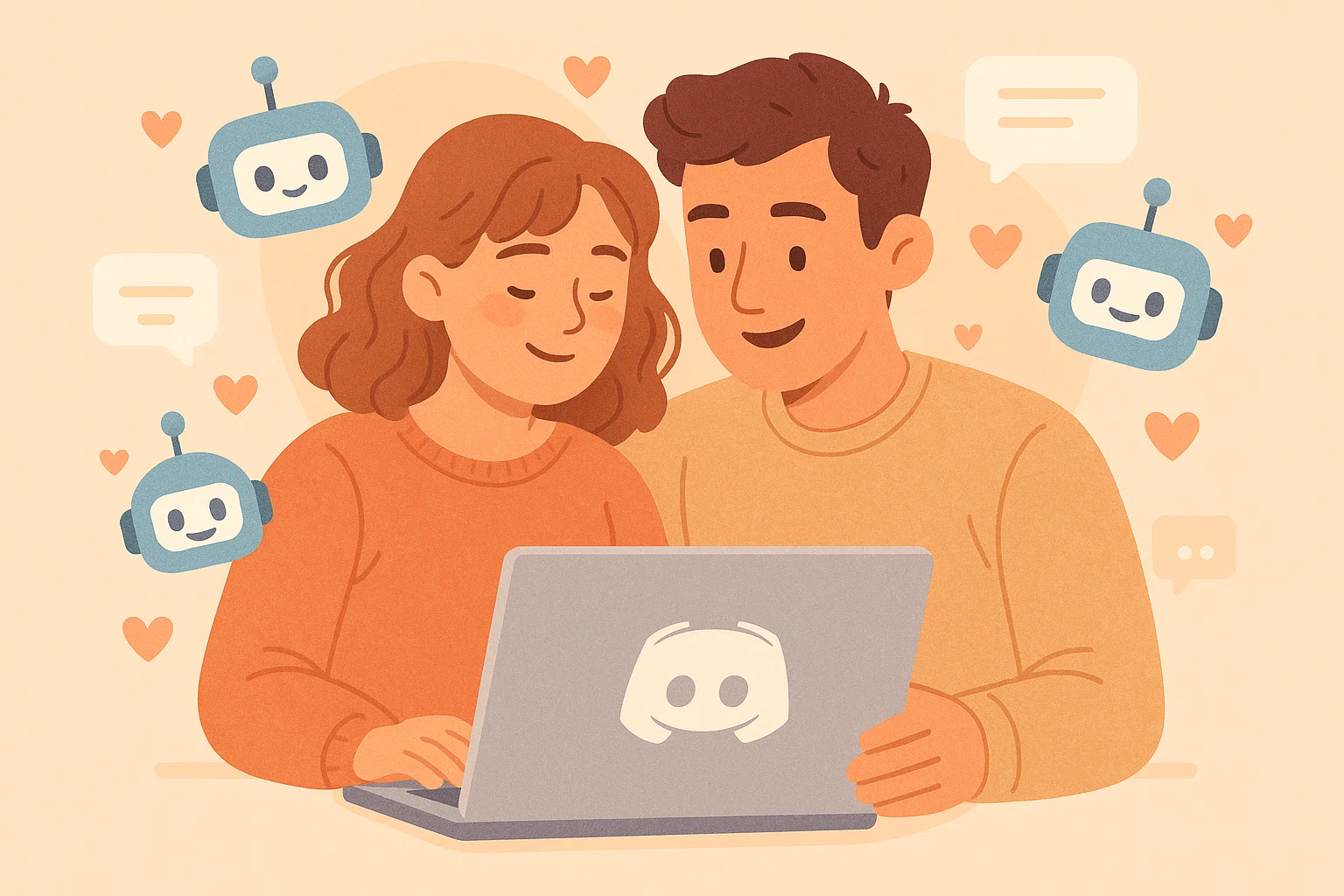Discord bots for streamers, are specialized bots that connect your streaming platform to your Discord community, automate alerts, moderate chat, and add interactive features viewers love. Your intent is usually a mix of informational and transactional, you want to learn which bots help streams grow, and how to set them up safely. In my experience helping streamers build communities, the right bots cut moderation time, increase viewer retention, and turn casual viewers into subscribers. This guide explains what these bots do, shows step-by-step setup and code examples, recommends trusted tools, covers best practices, and flags legal and safety issues so you can run a professional streaming community.
What are Discord Bots for Streamers and why they matter
Definition
Discord bots for streamers are applications that run on Discord, listen for events, and perform actions like posting stream alerts, assigning roles, running polls, or syncing chat commands with a streaming platform such as Twitch or YouTube.
How they evolved and core roles
Streaming communities began with simple chat scripts and grew into rich ecosystems where bots provide:
- Stream alerts and notifications, letting your Discord pop when you go live.
- Chat moderation, auto-moderating spam and abusive content.
- Engagement features, like loyalty points, giveaways, and mini-games.
- Integration hooks, like linking Twitch subscriptions to Discord roles.
Modern bots use OAuth2 and the Discord API for secure authorization, and many offer dashboards so non-technical streamers can configure features without coding. See Discord’s OAuth2 and developer docs for how bots join servers and request permissions. Discord+1
Why they matter to streamers
Bots offload repetitive tasks, keep chat healthy during busy streams, and help you reward and grow your top viewers. A well-set bot saves hours each week, while a misconfigured one creates risks, so careful setup matters.
Paraphrased guidance from platform documentation says, bots join servers through OAuth2 and must request only the permissions they need, to reduce risk and preserve user trust. Discord
How to add and set up Discord bots for streamers, step by step
Follow this clear checklist to pick, invite, and configure bots for your stream community.
Quick prep
- Decide the primary goal, moderation, alerts, or engagement.
- Create a test server to validate behavior before adding to your main community.
- Ensure you have Manage Server permission to invite bots.
Step-by-step: invite and configure (how-to)
- Pick a bot from trusted directories or official projects, check reviews and support.
- Review requested permissions, avoid Administrator unless absolutely required. Use scoped permissions like Send Messages, Manage Roles, or Manage Messages.
- Generate or use an invite link, confirm the OAuth2 scopes typically
botandapplications.commands. - Test in a staging server, run key commands, check logging, and verify role mappings.
- Connect streaming platform accounts where necessary, for example OAuth linking for Twitch subscriptions or channel follow events.
- Tweak rate limits and filters, enable subscriber-only chat bridges or verification to reduce bot raids.
Programmatic example: create a simple stream alert with discord.js (Node.js)
// node: simple discord bot for stream alerts using discord.js
// requires: npm install discord.js axios
const { Client, GatewayIntentBits } = require('discord.js');
const axios = require('axios');
const client = new Client({ intents: [GatewayIntentBits.Guilds, GatewayIntentBits.GuildMessages] });
client.once('ready', () => console.log('Bot ready'));
client.on('messageCreate', async (msg) => {
if (msg.author.bot) return;
// example: listener for !live command that posts a stream alert
if (msg.content.startsWith('!live')) {
try {
// optional: verify streamer status via third-party API
await msg.channel.send(`🔴 ${msg.author.username} says they're live! Check the stream here: <stream-url>`);
} catch (err) {
console.error('Error sending alert', err);
await msg.channel.send('Failed to send stream alert, try again later.');
}
}
});
client.login(process.env.DISCORD_BOT_TOKEN);
Notes: For production, replace the simple command with verified webhook triggers from Twitch or YouTube for automatic alerts.
Python example: listen for Twitch webhook and forward to Discord
# python: webhook receiver to send Twitch live notifications to Discord
# requires: Flask, requests
from flask import Flask, request
import requests, os
app = Flask(__name__)
DISCORD_WEBHOOK = os.getenv('DISCORD_WEBHOOK_URL')
@app.route('/twitch/webhook', methods=['POST'])
def twitch_webhook():
data = request.json
# basic validation
if not data or 'data' not in data:
return 'ignored', 400
# example payload handling
streamer = data['data'][0]['user_login']
title = data['data'][0].get('title', 'Live now')
try:
requests.post(DISCORD_WEBHOOK, json={'content': f'🔴 {streamer} is live: {title}'}, timeout=5)
except requests.RequestException as e:
print('Discord webhook error', e)
return 'error', 500
return 'ok', 200
# run with a proper WSGI server and secure verification for production
Notes: Use Twitch’s EventSub or webhooks with verification tokens, and secure your endpoint with HMAC validation.
Best practices, recommended bots and trade-offs
Core best practices
- Least privilege for bot permissions, grant only what each bot needs.
- Test in sandbox servers before production rollout.
- Use role separation, create a dedicated bot role and place it below moderator roles, to control what the bot can manage.
- Keep logs and audit trails, track who authorized the bot and when changes were made.
- Backup settings, many bots offer export/import for config.
Recommended types of bots for streamers
- Stream management bots, that post live alerts and sync subscriber roles. Look for official or well-reviewed integrations that support Twitch EventSub or YouTube PubSub. Twitch Developers+1
- Moderation bots, with auto-moderation, profanity filters, and timeout tools.
- Engagement bots, like loyalty points, giveaways, and mini-games to reward viewers.
- Utility bots, for music, scheduling, or overlays that feed chat data to streaming software.
Trade-offs
- Third-party bots are convenient, but you trade some control and must trust the developer.
- Self-hosted bots give transparency and customization, but require maintenance and uptime.
Paraphrasing official platform guidance, streaming integrations should use documented APIs and proper scopes, to keep user accounts safe and to avoid abuse. Discord+1
Challenges, legal & ethical considerations, and troubleshooting
Common challenges
- Bot raids and spam, where malicious scripted accounts flood chat. Use moderation modes, phone verification options on platforms, or subscriber-only chat to mitigate attacks. Platform guidance covers mitigation techniques for abusive traffic. WIRED
- Permission mistakes, accidentally granting Administrator to an untrusted bot. Audit permissions frequently.
- Rate limits and reliability, streaming platforms and Discord apply rate limits, so use verified webhooks and handle throttling gracefully.
Legal & safety checklist
- Only automate actions you are authorized to perform, and avoid storing unnecessary personal data.
- If a bot collects viewer data, disclose it and offer deletion paths, to respect privacy rights.
- Use official APIs and follow platform terms, to avoid account suspension. For security, follow best practices for secret management and verification.
Troubleshooting quick tips
- If alerts don’t post, check webhook URLs, permissions, and rate-limit headers.
- If a bot acts strangely, revoke its token, then re-invite with minimal permissions while investigating.
- For intermittent failures, capture logs and reproduce in a test server.
FAQs
What is discord bots for streamers?
Discord bots for streamers are applications that link your stream to your Discord server, automate live alerts, moderate chat, and add rewards and interactive features for viewers.
Which bots are best for stream alerts?
Pick bots that support verified webhooks or EventSub to minimize false alerts. Look for active support, OAuth2 setup, and clear permission lists.
Can I run my own discord bots for streamers?
Yes, self-hosting gives you control and privacy, but you must manage uptime, token security, and scale. Many streamers self-host when they need custom features.
How do I link Twitch subscriptions to Discord roles?
Use bots or services that support Twitch OAuth and EventSub, then map Twitch subscriber events to Discord roles via the bot’s dashboard or webhook logic. Always verify scopes and tokens.
Will bots protect my chat from raids?
Bots can mitigate raids with auto-moderation, slow mode, and verification gates, but platform-level tools like verification options are also important for strong defense. WIRED
What permissions should I avoid granting bots?
Avoid Administrator unless absolutely necessary. Be cautious with Manage Roles, Manage Channels, and Manage Server, as they allow broad control.
Are third-party bots safe?
Many are safe, but always vet the developer, check for open-source code when possible, verify support channels, and test in a sandbox server first.
How do I troubleshoot a bot that stops posting live alerts?
Check webhook validity, token expiry, event subscription verification, and Discord channel permissions. Inspect logs and rate-limit headers for clues.
Conclusion and call to action
Key takeaway: discord bots for streamers can transform your channel, reduce moderation time, and boost viewer engagement when chosen and configured carefully. Start with a clear goal, test in a sandbox, use least-privilege permissions, and prefer verified webhooks for reliability. If you want, I can recommend a short list of trusted bots for your platform and generate an invite link template or a sample webhook handler tailored to your streaming setup. Try one safe integration today, and tell me which streaming platform you use so I can tailor the recommendations.